VMware Horizon Authentication
- Compare the authentication options that View Connection Server supports
- Explain the purpose of roles and privileges in VMware Horizon
- Outline the steps to create a Horizon administrator and a custom role
- List some of the best practices for configuring Horizon administrators
- Configure Horizon Server to use a new TLS Certificate
Managing VMware Horizon Security
- Compare tunnels and direct connections for client access to desktops
- Compare the benefits of using VMware Unified Access Gateway™ in the DMZ
- List the advantages of direct connections
- Discuss the benefits of using Unified Access Gateway
- List the two-factor authentication options that are supported by Unified Access Gateway
- Configure a Unified Access Gateway appliance
Profile Management Using User Environment Manager
- Identify the User Environment Manager functional areas and their benefits
- Outline the steps that are required to install and configure User Environment Manager components
- Manage user personalization using the User Environment Manager management console
- Install User Environment Manager
- Describe User Environment Manager smart policies
Creating RDS Desktop and Application Pools
- Explain the difference between an RDS desktop pool and an automated pool
- Access a single application by using the RDS application pool
- Compare and contrast an RDSH pool, a farm, and an application pool
- Create an RDS desktop pool and an application pool
- Identify the load-balancing options for Remote Desktop Session Hosts
Using App Volumes to Provision and Manage Applications
- Explain how App Volumes works
- Identify the features and benefits of App Volumes
- Identify the interface elements of App Volumes
- Install and configure App Volumes
JMP and Horizon 7 Overview
- Identify the benefits of JMP
- Enlist the JMP and Horizon 7 components
- Identify JMP deployment considerations
- Install and configure JMP Server
Command-Line Tools and Backup Options
- Describe key View Connection Server features that are available as command-line options with the vdmadmin command
- Explain the purpose of kiosk mode for client systems and how it is configured
- Identify the log locations for each VMware Horizon component
- Describe the backup options for VMware Horizon databases
VMware Horizon Performance and Scalability
- Describe the purpose of a replica server
- List several best practices for multiserver deployment in a pod
- Describe the benefits of the Cloud Pod Architecture feature for large-scale VMware Horizon deployments
- Establish a session with a desktop machine in a different pod by logging in to a local View Connection Server instance
- Create global entitlements for accessing Horizon Desktops